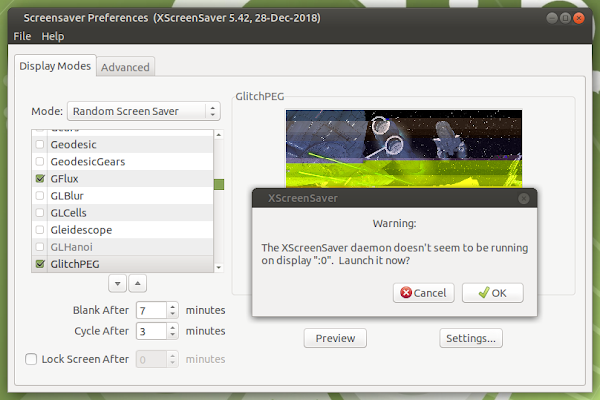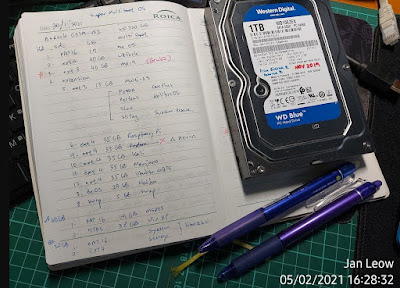Your old PC is lagging so much trying to run Windows 10? Depending on your computer specification, you may yet be able to revive it enough to keep it going. So far I have successfully upgraded a few old desktop computers. There was no need to throw it away and buy a new PC. Everything is running smoothly, and I could stream online movies and play some games on it too!
How to fix XScreenSaver daemon doesn't seem to be running on display ":0" error
XScreenSaver is still one of the best screensaver for Linux. It runs pretty well. There is enough variety and choice to fill your computer monitor to keep you amuse when the Linux OS is on idle. And, hey, you could even use the slideshow function to use it as a kind of picture frame display!
Installing LXLE Lightweight Linux
I am always on the lookout for lightweight Linux OS distro to install into my ye olde ancient computers. I’m not quite ready to dispose of these old PCs of mine and would like to see if I could squeeze out some useful life from them.
My old Intel D915GEV with the stuck heatsink and CPU was a good candidate to try this LXLE Linux. According to their website, this distro has light resource usage, though it was filled choc full of apps. Their philosophy was, a lightweight linux did not mean a stripdown version devoid of apps, but rather it reduced the number of apps running in the background using up resources.
Computer Heatsink stuck to CPU
While trying to fiddle with my old Intel D915GEV motherboard, I encountered a problem. It won’t boot! No boot up post screen. This PC is really old; I got it around 2005. With a Pentium 4 CPU, it is still an interesting piece of old hardware. However the CPU did run very hot. The fan & heatsink that came with it wasn’t really fitting, and I had changed it to a proper version. However the replaced heatsink was smaller and fan top speed was slower than the wrong fit version.
A black screen, no post boot up could mean several things. Some possibilities were: the motherboard was dead, there was not enough power from the PSU (Power Supply Unit). However this unit was very old and some parts could be somewhat rusted. I pressed the CPU and RAM and removed some unneeded peripherals, and voila! It booted! So it is still alive!
What To Do With Old Computers and Laptops
So you got your hands on some old computers and laptops. Depending how old it is, you could either consign it to the recyclers, especially if it is way too old, or try to revive it for some other purpose. Previously I usually got rid of them when I obtained a new PC. However these old computers and laptops could still run and they may yet be of good use. And that’s what I did.
System Rescue ISO GRUB2 menuentry
And my final addition to the GRUB2 menuentry is the System Rescue CD ISO. Normally this is best installed in a USB stick or in a CD-ROM for use in an emergency. For the fun of it, I decided to try running a live version off from a PC.
Tiny Core Plus Linux GRUB2 menuentry
For a super-duper lightweight Linux distro, I think this one takes the cake! Tiny Core Linux has 3 different cores to choose from: Core (16MB), Tiny Core (21MB), Core Plus (163MB). After testing them out, I decided to go for the 163MB installation image.
SLAX GRUB2 menuentry
SLAX is a super small lightweight Linux distro. It used to be based on Slackware, hence the name SLAX. However, nowadays, it is based on Debian. It has a very nice GUI and some basic software. Since it is based on Debian, you can easily install more software to make it useful.
SliTaz Rolling Core GRUB2 menu entry
SliTaz Linux is really small! As a super lightweight Linux distro, the compressed ISO form takes up about 50MB. It was mentioned in the SliTaz website that the decompressed root file system will take up 100MB. A quick check with my install, the storage used up so far was about 60MB.
Porteus GRUB2 menu entry
Porteus is a super lightweight Linux operating system taking up about 300MB of storage space. It uses a squashed format for storing its core files, and will decompress when you boot. It also uses a modular approach whereby you install pre-compiled packages as opposed to the standard Linux using package manager.
Because it is also portable, it is easy to install into any existing Linux installation. In my case I copied the ISO files and placed it in the same partition as my FossaPup, KolibriOS, SLAX, SliTaz, TinyCore and SystemRescue.
Kolibri OS GRUB2 menu entry
Kolibri OS is another alternative operating system that is non-Windows, non-Linux. It is a super lightweight OS that was branched off from Menuet OS from 2004. It uses very little storage space and very light on hardware resources. I got intrigued with it when I happened to bump into a YouTube video showing how super fast it booted up!
Until now I still haven’t got a chance to try out Menuet OS because it needed to rawwrite onto a 1.44” floppy disk. I haven’t gotten around to collecting the stuff to try it out and then this KolibriOS came along. Ok, since they should be similar I will try this first. Besides this operating system felt simpler to prepare. The image was an ISO file and it was just a matter of burning it to a CDRW to give it a go.
Haiku OS GRUB2 menu entry
Haiku is the current continuation of the old discontinued BeOS system. I had the BeOS installation CD a long time ago and played with it a little when it came out. It didn’t catch on and sort of fizzled out. But lived on as an open-sourced Haiku.
I was surprised to find Haiku as a form of BeOS still hanging around the internet. I have been curious about the various OS that have been developed and how the usability of the different OS compared against the big giant Microsoft and the interesting Linux OS.
LibreElec GRUB2 menu entry for booting
I first learned about LibreElec when I got my Raspberry Pi 4. Having played around with it to watch some movies and connect to Netflix, YouTube and Spotify in the little RPi SBC, I was thinking of installing it on my spare old PC.
LibreElec has a simple Linux shell making it very lightweight. It just concentrates on being a media player by running Kodi fully.
FossaPup Puppy Linux GRUB2 menu entry
Puppy Linux is one of the most handy of the super light linux and considered my goto distro whenever I need to make changes, edit files, and copying files or moving files between distros and between partitions. It dispenses with the need to key in sudo privileges because it is already considered as root and has no issue whatsoever when I need to access another Linux partition.
GRUB2 Menu Entry Manually Set Up For Non-Detected Linux & Other OS
My earlier post about super multi-boot using Linux GRUB2 as my main boot loader and menu selection had been fun to do! There were also some tricky issues such as some OS need to be installed first before Linux and other OS could be installed.
Now we come to the issue of those Linux OS that could not automatically be detected by way of issuing terminal command ‘update-grub’ and had to be manually written into the GRUB configuration. I scoured the web for the commands and there were some variations to the menu entry. In some cases, some amount of tweaking was required in order to get it to work.
How Much Hard Disk Space to Allocate for each Linux and Windows Multiboot OS
During my preparation for a super multiboot computer, I needed to know how much hard disk space to allocate for the various Linux, DOS/Windows and alternate operating systems. These were usually easy to check by visiting each of the distros websites. Anyway, I took some gparted partition manager screenshot of my hard disk, hopefully this would give a fair idea of how much space each distro used up.
How To Build a Super Multi-Boot Linux OS
Having cleaned up several of my old PCs, I’ve decided to embark on my next project. To make a super multi-boot OS system with Linux, DOS, Windows XP and alternate operating systems. Dual-booting is fairly easy, but multi-booting with 10 OSes, now that would be a feat! In order to cram in so many OS, some prior preparation would be needed. Since these are old PCs with Pentium 4, Dual-Core and Core 2 Duo, I would need to look for pretty lightweight Linux. I also wanted some alternative non-linux, non-Windows OS.
Hiding Adobe Acrobat Reader DC Toolbar Pane
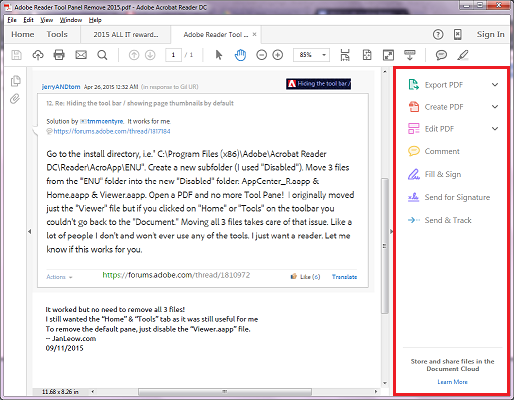
My Internet was blocked by bad DNS
I checked my other PC in the LAN network including my mobile phone and they all could connect online. Looking at the error message, it said it was blocked by my browser. So the first thing that came to mind was my PC firewall. The quick way to test it was switching off the firewall. Unfortunately, no connection could be established.
The next step was to try disabling the anti-virus. Even that didn’t work.
Trying to pinpoint the error, I tried running other browsers. Perhaps my current Google Chrome browser was getting cranky. Unfortunately, Mozilla Firefox and Opera browser didn’t work either.
Finally, after giving the error message a second look, I realized the error message came from Open DNS. In my bid to overcome the blocking of certain sites by the Malaysian government, I have switched from TM net DNS primary/secondary servers to those of overseas.
A quick change on my Local Area Connection properties TCP/IPv4 Primary and Secondary DNS server address to another one, voila! My connection was established. This time I switched over to Google’s DNS server.
So most likely the Open DNS gateway servers were down, or they too started implement some kind of blocking procedure. Fortunately I still have some other alternate choices to try.
Well that solved my problem, though it took me about 2 hours to figure it out! What a time waster!
Nested Cloud Storage and NTFS Symbolic Link
Scrounging around the internet I found you could do some rather interesting sync and backup using the cloud storage on offer.
As of this writing, I have:
Google Drive = 15GB variable with email storage
SkyDrive = 7GB plus a free 1 year 20GB storage for being a Windows Phone user
DropBox = 2GB, can be bump up by doing various task, and recently a link from my mobile Samsung Note 2 gave me a bonus 48GB storage for two years!
Box.com = 10GB
Ubuntu One = 5GB
Amazon = 5GB
Apple iCloud = 5GB