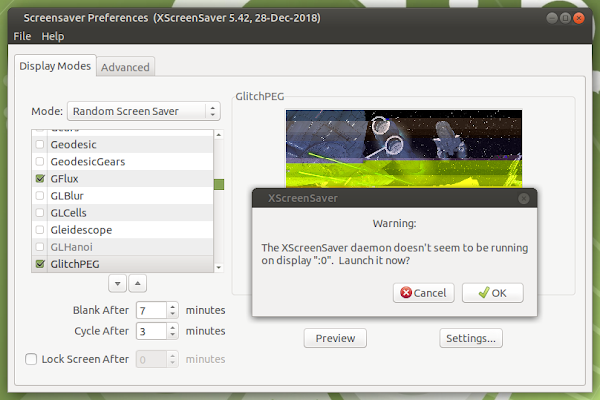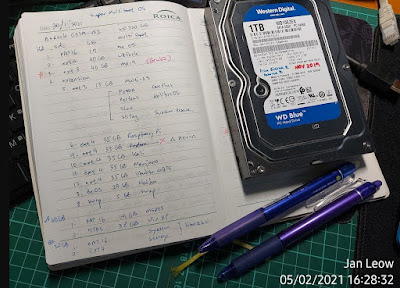XScreenSaver is still one of the best screensaver for Linux. It runs pretty well. There is enough variety and choice to fill your computer monitor to keep you amuse when the Linux OS is on idle. And, hey, you could even use the slideshow function to use it as a kind of picture frame display!
Installing LXLE Lightweight Linux
I am always on the lookout for lightweight Linux OS distro to install into my ye olde ancient computers. I’m not quite ready to dispose of these old PCs of mine and would like to see if I could squeeze out some useful life from them.
My old Intel D915GEV with the stuck heatsink and CPU was a good candidate to try this LXLE Linux. According to their website, this distro has light resource usage, though it was filled choc full of apps. Their philosophy was, a lightweight linux did not mean a stripdown version devoid of apps, but rather it reduced the number of apps running in the background using up resources.
What To Do With Old Computers and Laptops
So you got your hands on some old computers and laptops. Depending how old it is, you could either consign it to the recyclers, especially if it is way too old, or try to revive it for some other purpose. Previously I usually got rid of them when I obtained a new PC. However these old computers and laptops could still run and they may yet be of good use. And that’s what I did.
System Rescue ISO GRUB2 menuentry
And my final addition to the GRUB2 menuentry is the System Rescue CD ISO. Normally this is best installed in a USB stick or in a CD-ROM for use in an emergency. For the fun of it, I decided to try running a live version off from a PC.
Tiny Core Plus Linux GRUB2 menuentry
For a super-duper lightweight Linux distro, I think this one takes the cake! Tiny Core Linux has 3 different cores to choose from: Core (16MB), Tiny Core (21MB), Core Plus (163MB). After testing them out, I decided to go for the 163MB installation image.
SLAX GRUB2 menuentry
SLAX is a super small lightweight Linux distro. It used to be based on Slackware, hence the name SLAX. However, nowadays, it is based on Debian. It has a very nice GUI and some basic software. Since it is based on Debian, you can easily install more software to make it useful.
SliTaz Rolling Core GRUB2 menu entry
SliTaz Linux is really small! As a super lightweight Linux distro, the compressed ISO form takes up about 50MB. It was mentioned in the SliTaz website that the decompressed root file system will take up 100MB. A quick check with my install, the storage used up so far was about 60MB.
Porteus GRUB2 menu entry
Porteus is a super lightweight Linux operating system taking up about 300MB of storage space. It uses a squashed format for storing its core files, and will decompress when you boot. It also uses a modular approach whereby you install pre-compiled packages as opposed to the standard Linux using package manager.
Because it is also portable, it is easy to install into any existing Linux installation. In my case I copied the ISO files and placed it in the same partition as my FossaPup, KolibriOS, SLAX, SliTaz, TinyCore and SystemRescue.
Kolibri OS GRUB2 menu entry
Kolibri OS is another alternative operating system that is non-Windows, non-Linux. It is a super lightweight OS that was branched off from Menuet OS from 2004. It uses very little storage space and very light on hardware resources. I got intrigued with it when I happened to bump into a YouTube video showing how super fast it booted up!
Until now I still haven’t got a chance to try out Menuet OS because it needed to rawwrite onto a 1.44” floppy disk. I haven’t gotten around to collecting the stuff to try it out and then this KolibriOS came along. Ok, since they should be similar I will try this first. Besides this operating system felt simpler to prepare. The image was an ISO file and it was just a matter of burning it to a CDRW to give it a go.
Haiku OS GRUB2 menu entry
Haiku is the current continuation of the old discontinued BeOS system. I had the BeOS installation CD a long time ago and played with it a little when it came out. It didn’t catch on and sort of fizzled out. But lived on as an open-sourced Haiku.
I was surprised to find Haiku as a form of BeOS still hanging around the internet. I have been curious about the various OS that have been developed and how the usability of the different OS compared against the big giant Microsoft and the interesting Linux OS.
LibreElec GRUB2 menu entry for booting
I first learned about LibreElec when I got my Raspberry Pi 4. Having played around with it to watch some movies and connect to Netflix, YouTube and Spotify in the little RPi SBC, I was thinking of installing it on my spare old PC.
LibreElec has a simple Linux shell making it very lightweight. It just concentrates on being a media player by running Kodi fully.
FossaPup Puppy Linux GRUB2 menu entry
Puppy Linux is one of the most handy of the super light linux and considered my goto distro whenever I need to make changes, edit files, and copying files or moving files between distros and between partitions. It dispenses with the need to key in sudo privileges because it is already considered as root and has no issue whatsoever when I need to access another Linux partition.
GRUB2 Menu Entry Manually Set Up For Non-Detected Linux & Other OS
My earlier post about super multi-boot using Linux GRUB2 as my main boot loader and menu selection had been fun to do! There were also some tricky issues such as some OS need to be installed first before Linux and other OS could be installed.
Now we come to the issue of those Linux OS that could not automatically be detected by way of issuing terminal command ‘update-grub’ and had to be manually written into the GRUB configuration. I scoured the web for the commands and there were some variations to the menu entry. In some cases, some amount of tweaking was required in order to get it to work.
How Much Hard Disk Space to Allocate for each Linux and Windows Multiboot OS
During my preparation for a super multiboot computer, I needed to know how much hard disk space to allocate for the various Linux, DOS/Windows and alternate operating systems. These were usually easy to check by visiting each of the distros websites. Anyway, I took some gparted partition manager screenshot of my hard disk, hopefully this would give a fair idea of how much space each distro used up.
How To Build a Super Multi-Boot Linux OS
Having cleaned up several of my old PCs, I’ve decided to embark on my next project. To make a super multi-boot OS system with Linux, DOS, Windows XP and alternate operating systems. Dual-booting is fairly easy, but multi-booting with 10 OSes, now that would be a feat! In order to cram in so many OS, some prior preparation would be needed. Since these are old PCs with Pentium 4, Dual-Core and Core 2 Duo, I would need to look for pretty lightweight Linux. I also wanted some alternative non-linux, non-Windows OS.
Cleaning Up Dusty Computers
I have a bunch of old computers which I would like to repurpose for experiments and other tasks. These old PCs were given to me by family members and some were salvage from the office. These were more than 10 years old and they were no longer capable of running the latest Windows 10. However they were still capable of running light weight operating system like Linux.
However before I could reuse them, I needed to clean them out as the dust accumulated inside was like a mini grey moss jungle, well one of it anyway. The rest had dust in hard to reach corners and on the board itself. Since they were old, I decided to do some drastic cleaning measures. I think most technician would've frown at my methods, but I found it to be truly effective! However a very thorough cleaning was no easy task and it took me the better part of an entire day to clean up one PC. With so many old computers at my disposable, it spanned several weekends just to clean them up! Fortunately with the pandemic lockdown and working from home, I have some spare time after hours to tinker with my various hobby projects!
Nested Cloud Storage and NTFS Symbolic Link
Scrounging around the internet I found you could do some rather interesting sync and backup using the cloud storage on offer.
As of this writing, I have:
Google Drive = 15GB variable with email storage
SkyDrive = 7GB plus a free 1 year 20GB storage for being a Windows Phone user
DropBox = 2GB, can be bump up by doing various task, and recently a link from my mobile Samsung Note 2 gave me a bonus 48GB storage for two years!
Box.com = 10GB
Ubuntu One = 5GB
Amazon = 5GB
Apple iCloud = 5GB
New devices for my PC hobby
With rather limited time, I haven't gotten around to blog about my new found gadgets.
Basically, i bought myself a LiveScribe 2GB Pulse smartpen as they were letting go at RM400 which was within grasp for me to give this smartpen a go. This model may not be new, but still works just as good.
I've also upgraded my modem coz my old wireless-B router already knocked out sometime ago and i was mulling whether to get the Belkin share router modem. But when Aztech recent lauch their new router modem wifi-N with a usb port for NAS, it was 1/2 the price of Belkin, at RM149, so I went for it.
And finally, I couldn't wait any longer and decided to iindulge myself with the SanDisk Cruzer 32 GB. I could only get it from PineApple computer store meeting up with old friends. I use to patronize their shop however their prices are not as competitive against the Low Yatt based shops in Digital Mall. Still they gave me a reasonable price. Which wasn't too bad.
Now preparing it for security and perhaps even install Ubuntu Linux into this thumbdrive since it got quite a lot of space!
My PC is rather slow on certain aspects
I'm not sure whether it is due to Windows 7 which is rather slow in my AMD 64 computer or whether my 2 year old hardware is aging, but I feel the hardware part is rather unlikely as I tried booting up the system using Ubuntu Linux and making a comparison. Although I don't get to use Windows 7 in my office, a quick check on my colleague's Windows 7 and her PC is running quick as a breeze. Not every job or application is slow in my house box, only certain aspects of the PC is slow. Boot up speed is expected whether at home or at work, Windows always loads up lots of applets and services which tend to take up some 5 minutes before you are ready to go.
I have two issues with my AMD/Windows 7 setup, large file transfer and shutdown process. My external hard drive, the WD My Book using firewire connection is especially slow when it comes to large file transfer. And the Windows 7 shutdown also takes ages! It takes as long as 10 minutes to quit! Now that is far too long! Even my Windows Vista at work takes less than 3 minutes to shutdown.
Strangely when I tried my PC with Ubuntu Linux live CD, the file transfer was so much faster. With my Puppy Linux, it was blazingly fast! Perhaps too fast as it started to have errors when transfer huge amount of files. So I decided to stick back with Ubuntu Linux for a more stable file transfer environment.
I suspect installing Windows 7 in the 64bit mode is not as good as I thought and might have compatibility issues with an AMD system. The only way to know for sure is to reinstall Windows 7 in 32 bit mode or change my hardware to an Intel based system. I'm neither keen on either mode the former being tedious and time consuming while the latter cost money and I'm not ready to throw in good money for a hardware upgrade just yet.
Since the issue is just file transfer and shutdown, I opted in to install a Linux system using Ubuntu to resolve the former while I just have to grit my teeth and wait for the shutdown process for the latter. I could always just flick the off switch on the mains if I didn't want to wait which is not always a good idea as Windows 7 may be writing something into the hard drive and might risk corrupting the data.
Anyway, just have to work around the slow Windows 7 issues and a good excuse to install Ubuntu 10.10 which I have not come around to do!
Format FAT32 big partition using Linux
There is limit to the FAT32 partition on your hard disk. It cannot exceed more than 32GB. To format larger than 32GB I will need to use the manufacturer software. Turn out it cannot run in Windows Vista. So I searched around for alternatives.
I found one software called SwissKnife, but turn out that this too was outdated and could not run in Windows Vista. It could only run in Windows 2000.
There were many post in forums about using command prompt to format large size partition. Many said it was very slow, you can't do a quick format, and there seem to be limit to the format size. NOt sure about the actual limit, but I believe it could not exceed 100GB. Since I need it bigger than 100GB I decided not to try this way.
In the end, I have to fire up my old PC running in Windows XP to install the WD FAT32 formatter program. It requires at least the dotNetFx 2.0 version so again I have to take time to install a .Net software. Than installed the WD FAT32 formatter. Finally got them all installed.
But... it wouldn't allow me to partition it!
So in the end, I used Ubuntu Linux Gnome partition manager. Before using it, I have to delete the partition using Windows Disk Manager. For some unknown reason I couldn't delete the partition in Gnome partition manager. Using the Ubunto Linux Gnome partition manager, I could partition the WD My Passport portable hard disk and format a FAT32 partition bigger than 100GB size.
Thank goodness for Linux!